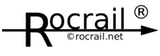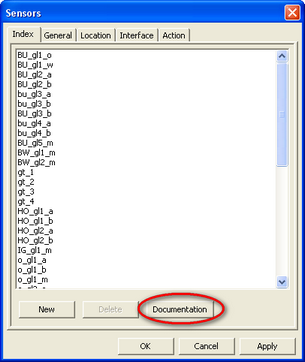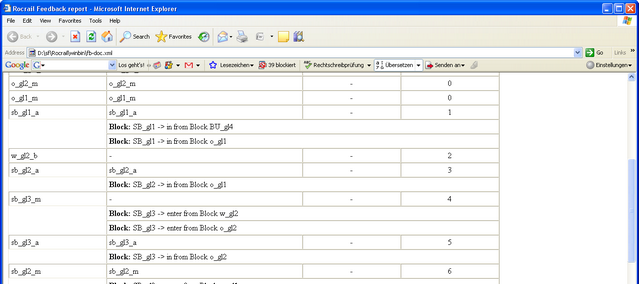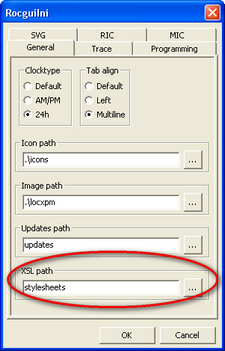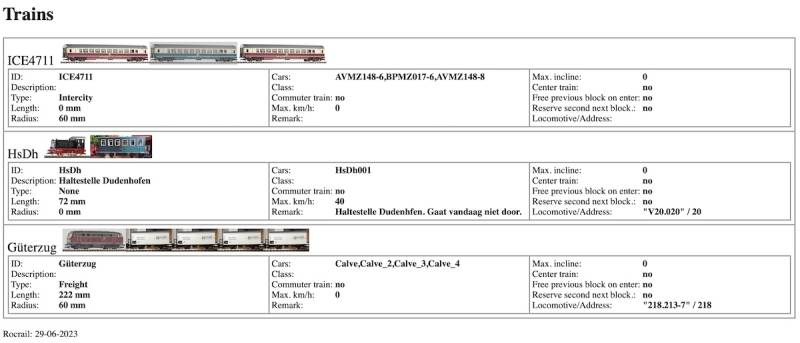Table of Contents
Reports
- Configuration | Locomotives Tab | Accelerators | Status Lights | Use multiple Gui's for viewing | Reports
| Please consider the environment before printing reports. |
Note: Starting with 2.1.3006 a "Save as…" dialog will popup for saving the documentation instead of the default WEB Browser because of security reasons.
Creating lists of objects defined in the plan
For certain objects of the plan Rocrail provides reports. Users might access these reports on the index tab of objects by hitting the documentation button:
The defined standard browser of the operating system will be launched to display the report.
The layout of the report is done by XSL formatting. The corresponding stylesheets are located OOTB in the directory 'stylesheets', but the this directory can be configured in rocview.ini directly or using File → Rocview properties:
The name of the XSL has a postfix indicating the language of the report. The language of the report is chosen based on the used language for Rocview.
If the report is not available in a language it will be displayed in the English version.

Firefox
Due to some security enhancements Firefox 3.0.1 doesn't allow OOTB to link local content (stylesheet).
If you experience this problem please change the corresponding Firefox preference:
- Open FireFox
- Open the URL about:config (See screen shot below.)
- Accept the nice warning (as usual)
- Search for the preference security.fileuri.strict_origin_policy
- Change it to false by double clicking the corresponding line
- Close Firefox
- Try it again
CSV Documentation
CSV can be selected in the Save Dialog and will create a Comma Separated Value list with common index columns.
The default application will be started to open the csv documentation for further processing.
- Note: Default are this columns will be documented: iid,id,bus,addr,port,desc,remark
User defined Columns
User defined columns can be set in the Plan tree in the list node.
Menue → Track plan → Plan tree…
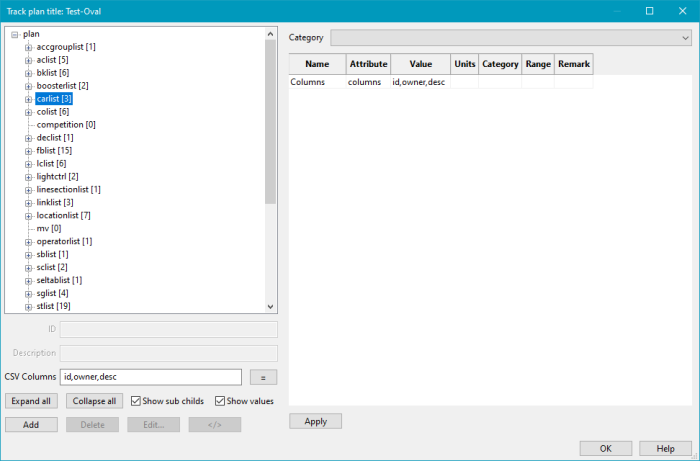
Example for the "Carlist node".
If a list node is selected in the tree, a comma-separated list of the desired columns can be edited in the CSV columns field.
Caution: The list must not contain spaces.
If an associated sub-node, i.e. an element of the list, is selected, the available columns can be read out in the right-hand window and, if necessary, copy/paste into the CSV Columns field.
Changes must be activated with the [ = ] button.
- Note: If all CSV Columns from the List node are removed, the documentation will be done with the default Columns.
HTML Documentation
HTML is supported by the following objects:
- Trains
- Locomotives
- Cars
- Accessory Decoders