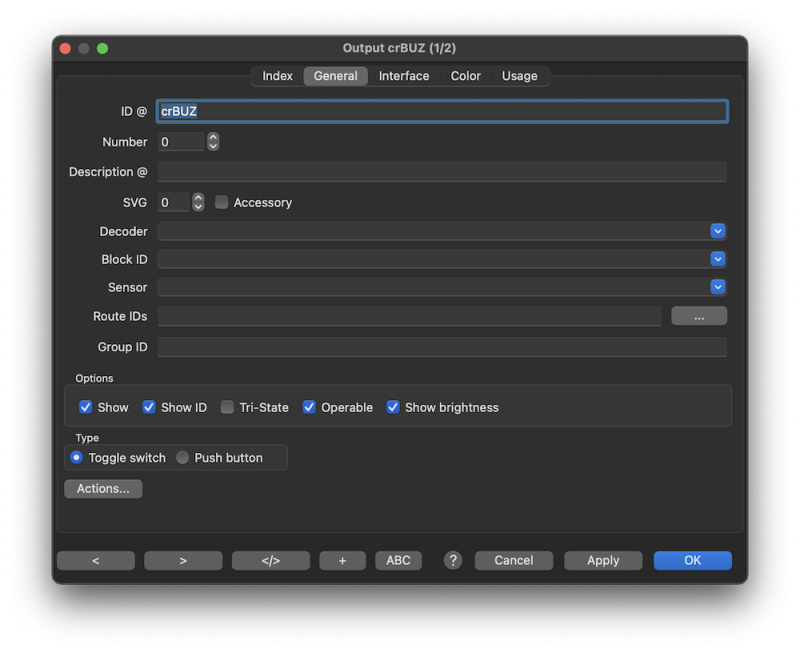Table of Contents
General
| All text fields which are marked with a @ can open the @Box by a single click on its label if the text field is not empty. The text field contents will be used to do a find. |
ID
The ID is used throughout the Rocrail program as a unique key for referencing this output and is therefore very important. If you change the ID you must also edit the defined route actions.
Number
This number is used for mapping a switch command by address to this output for flipping it.
See WLANmaus for more details.
Description
Free text for information and tooltip.
SVG
The SVG number to represent this output object in the layout.
SVG Symbol names: "button-#-on.svg", "button-#-off.svg"
(Replace # with the wanted number.)
Accessory
If this option is activated, a accessory-*.svg file will be used instead of a button-*.svg file.
This can be used to assign an accessory-* named SVG symbol of the Accessories theme to the Output object.
Decoder
The predefined Decoder to which this object is connected.
This is optional and for documentation only.
Block ID
For SVG #4 and #5 only.
If the output symbol has an occupancy representation it can be activated by linking this to a block, sensor or output, but normally it is linked to the block which it belongs to.

Route IDs
For SVG #4 and #5 only.
Route IDs are for showing the activated routes using the route or the occupancy representation if no symbol is found.
This is a list of comma separated Route IDs. If one of the IDs has become active the route representation will be activated.
With the […] button a list of Route IDs can be selected.
Group ID
For creating a radio button group.
If an output belongs to a button group it will first switch all members to OFF in case this output is turned on.
This functionality should be used with toggle switches.
Options
Show
If checked the output object will be shown in the trackplan at the given location.
Show ID
If deactivated the ID will not shown in the symbol, if that's desired only on this object.
Tri-State
Three possible states for this output if checked and the interface address and port are set to zero.
On, Active and Off.
Operable
To prevent manual operation by clients.
Show brightness
Determines whether the brightness should be displayed in the object symbol.
Type
Toggle switch
First click ON, second click OFF.
A long click of 2 seconds in Rocview, will generate a longclick command which can be used for triggering actions. A long click will result in an on command to the connected Command Station.
Push button
On left mouse button down: ON.
On left mouse button up: OFF
Actions
See Actions for more details.