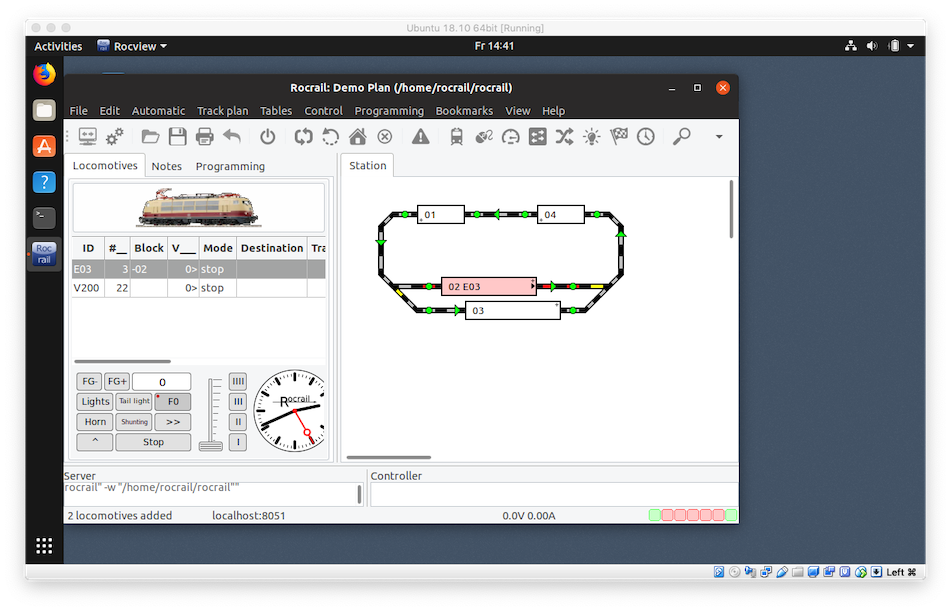linux-en
This is an old revision of the document!
Table of Contents
Install Rocrail under Linux
Ubuntu Example
The screen shots were made under Ubuntu 18.10, 64bit, and minimal installation.
Open a WEB Browser
Open FireFox and goto https://wiki.rocrail.net.
Select on the side bar Download macOS & Linux:

Select the installer
See the list of compatible distributions.
Select the installer for Ubuntu:

Open the installer
Install Rocrail
Click on install. Be sure you are administrator, sudoer. (You will be automatically administrator if you installed Ubuntu your self.)


Start Rocview
Open the Demo Workspace
Ready
Directories
Meta directory names
- {app} = Common application directory: "
/opt". - {home} = User data directory: "
$HOME".
| Directory | Components | Uninstall |
|---|---|---|
| {app}/rocrail | Binaries; rocrail, rocview, *.so | yes |
| {app}/rocrail | Scripts; *.sh | yes |
| {app}/rocrail/icons | Toolbar icons; *.png | yes |
| {app}/rocrail/svg | SVG Themes | yes |
| {app}/rocrail/web | RocWeb files | yes |
| {home}/rocrail | Layout files; *.xml | no |
| {home}/rocrail | Ini files; *.ini | no |
| {home}/rocrail/images | Image files; *.png, *.xpm, *.gif | no, some example files will remain |
| {home}/rocrail/stylesheets | Stylesheets for documentation | no |
| {home}/rocrail/decspecs | RocPro decoder definitions | no |
Short Cuts
Short cuts are copied in /usr/share/applications and will mostly show up in the Games menu, depending of the used Window Manager.
These short cuts will call the shell scripts found in the {app}/rocrail.
linux-en.1553334004.txt.gz · Last modified: 2019/03/23 10:40 by rjversluis