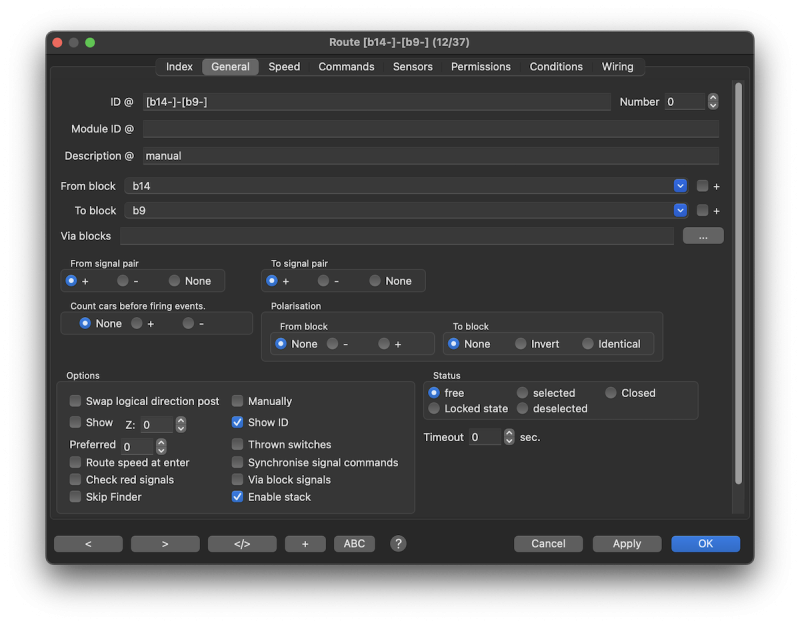Rocrail/svg/userthemes/UserTable of Contents
Route General
Tip: Manually creating a route is considerably simplified, if the "Record a route" of the Command recorder is used.
ID
The ID is used throughout the Rocrail program as a unique key for referencing this route and is therefore very important.
Number
This number is used for mapping a switch command by address to this route for activating it.
See WLANmaus for more details.
Module ID
Modular layouts need route ID's to make sure automatic generated routes are not saved in the global routes table.
More or less for internal use only, but provided for expert corrections on the fly.
Description
Description of the route. The entries are informal only. "Generated by the router" indicates that this route is created by the router functionality.
Whether the route is processed again by the router or deleted by the turntable manager at the end of operation must be defined by setting the option Automatically generated.
From block
Starting point of the route. Read also: Direction in Rocrail
The + option has to be activated if the train is departing from the + side of the starting block.
To block
End point of the route. Read also: Direction in Rocrail.
The + option has to be activated if the train is entering the destination block at the + side.
Crossing/Via Blocks
If the From-To block crosses other blocks it should be set here to avoid collisions.
It is a comma separated list of block ID's without white space (blanks).
The Three dot button ![]() right from this field open the Block dialog. There can one or multiple blocks selected/marked. If the dialog will be closed with OK then the selection will be inserted in this field as a comma separated list of crossing/via blocks.
right from this field open the Block dialog. There can one or multiple blocks selected/marked. If the dialog will be closed with OK then the selection will be inserted in this field as a comma separated list of crossing/via blocks.
Note: All the block definitions are ignored, if this block is used as a Crossing Block in a route. Apart from that, this block can still be used in other routes as a regular or as a crossing block.
Tips
- Crossing blocks can be kind of misused to set up a route over one or more normal blocks to get a very fast connection between two points of the layout.
- Crossing block signals can be controlled by adding them to the Route Commands.
- Crossing blocks can be used to create routes over a block for none fitting trains. (Length, permission…)
Example:

If a train needs to travel from Block "BK 1" to Block "BK 4", without stopping in Block "BK 2" or Block "BK 3", then you can create a Route "BK 1-" to "BK 4+", with an entry in "Crossing Blocks" of "BK 2,BK 3".
- Only for experienced users: In a German Forum theme kreuzende Blöcke halbautomatisch Routen (de) is described, how routes over Crossing/Via Blocks can be created semi-automatically with the help of the router.
From/To signal pair
Defines which signal pair has to be set for the current running direction.
The option "None" does no signal handling at all.
Count cars before firing events
Attention  : This option is to be used with care as missing events will lead to inconsistencies. : This option is to be used with care as missing events will lead to inconsistencies. |
If set the number of sensor activities are compared with the number of cars specified for the running train.
Events for automatic control are send to the Rocrail engine not before the count of cars matches with the train.
Polarisation
From block
Track Driver
Polarisation of the From block can be set negative or positive.
Supported Systems:
- Dinamo → Block Control Command
To block
This option can be used for routes to and from a turntable bridge.
This will overwrite the Track polarisation if set other then none.
Track Driver
Polarisation between the blocks can be inverted by setting this value to Invert.
Supported Systems:
- Dinamo → Block Link Command (The From block is the source of the link.)
Options
Swap logical direction post
This swaps the locomotive logical direction flag after the loco has passed the route and enters the next block. It also swaps the loco direction flag to enable the loco to pass the swapping block without stopping.
Manually
The switches in this route must be manually be set; The locomotive will wait until all switches are set according the command list.
See also: Manually operated routes
Show
Shows a route symbol with the ID of the route ![]() . A click on the symbol sets the switches according to the route.
. A click on the symbol sets the switches according to the route.
- Note: By default the symbols of all routes are at position "0,0,0". It can be moved to another location in edit mode.
The route symbol will be displayed after restarting Rocview.
- If the User SVG theme1) is defined with priority, then the alternate symbol
 is used to visualise the Route direction.
is used to visualise the Route direction.
Preferred
Overrules the Use Random Block Rate if one or more routes to all possible destinations have the preferred set > 0.
If more than one route originates from a block (running either to different blocks or just to one block), the route with the highest preferred number will be chosen.
The default value is zero. The range is 0 to 100.
Important Priority information Main and Sub Blocks in locations
Thrown switches
Reports always thrown switches event if there are none in the command list.
This option can be used in combination with SBT and Reduce speed at enter .
Route speed at enter
Use the route speed at ENTER.
Normally this speed is used at the IN event.
The same option must be set for the Locomotive.
Synchronize signal commands
By default, signals are only issued after a locomotive wants to run in this route.
If the option is set, the signal commands are made directly after this route has been reserved and set.
Via block signals
Set the via block signals accordantly to the from block signals.
This option is only of use if the via blocks have the same +/- orientation as the from block. In all other cases the crossing block signals should be added as commands in the route, which is also generally recommended instead of using this option.
Check red signals
All signals in the command list are checked if all are not set red.
The train must wait in case one or more signals have the red aspect.
Skip Finder
Is the option aktivated, this route from the finder will be not used.
Use Stack
Include or exclude this route from the locomotives Use Route Stack.
To prevent static behaviour, insure all other possible routes of the From block have also the same "Use Stack" option set.
* Note: The following options can disturb or disable Stack Logic:
Routes: Preferred
Global: Select Shortest Block
Block-Routes: Select Shortest Block
Status
The current route status is indicated and can be changed.
Status in the track plan symbols
Set timeout
Overwrites the global Route Set Timeout if set > 0.
Actions...
See Actions for more details.
Automatically Generated
A check mark indicates that this Route is generated by the Router or Turntable Manager. In this case the Route is modified (Status = Closed) and therefore the check mark needs to be removed so the Router or Turntable Manager won't override the manual changes.
Context menu
- Reset
- Put out of operation
- Put into of operation
- Properties
Example
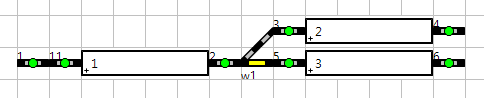
The following details are based on this picture.
Two routes are defined: 1 → 2 ( 2 is a siding) 1 → 3 ( 3 is a straight track)
Now it is very useful to reduce the velocity of a loco, when it exits block 1 to use the route 1 → 2, because of the following reasons:
- speed should always be reduced when a switch has the state turnout
- the siding might be quite short and there is not enough space to slow down