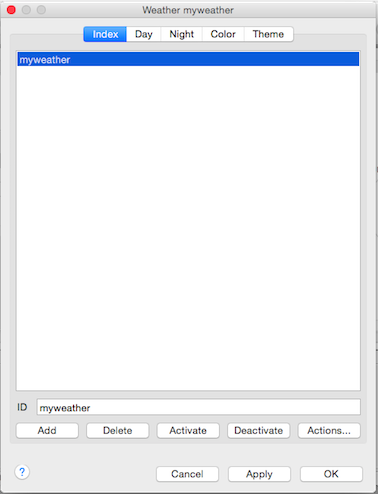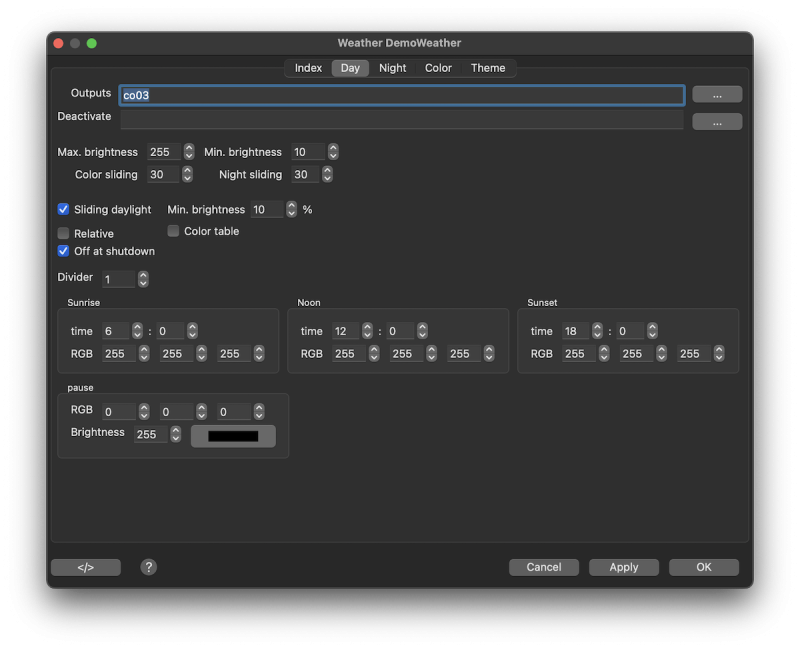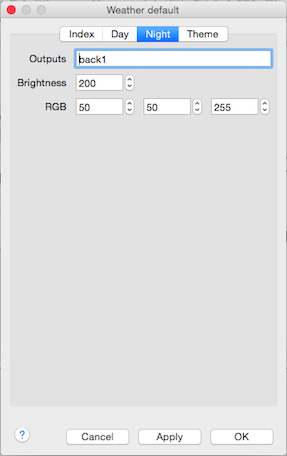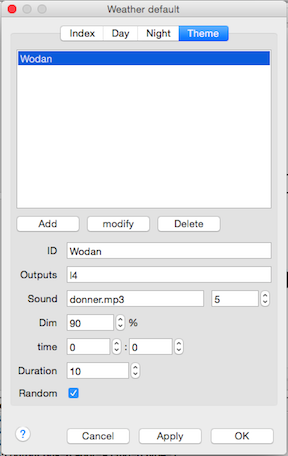Table of Contents
Weather
Weather Control
- Controls the daylight with one or more lamps defined in output objects.
- Sunrise start time and color
- Noon brightness and color
- Sunset start time and color
- Night lamps with color and brightness
- Every model minute the colour and brightness will be adjusted by interpolation between the three day events
- Weather themes/events
Menu → Tables → Weather…
Index
ID
Unique weather ID which can be used with weather actions.
Activate
Set the selected weather as default.
This is also possible with an Action.
Deactivate
Deactivates the weather.
Actions
See Actions for more details.
Day
Outputs
| If no outputs are listed the weather will remain idle. (No temperature updates.) |
The Output objects, linked to the lamps, to use for daylight simulation.
The Output IDs in the list must be comma separated. The more outputs the better the result.
The listed output order should be from east to west.
Using an odd number of outputs will have the middle of the outputs located high south.
Recommended is to order the outputs over the model railroad as a half circle. The segments between the outputs should be equally between all.
Deactivate
The output objects, lamps, to deactivate in case of daylight simulation.
Color sliding
Time in minutes between using the Noon color after sunrise and before sunset.
Night sliding
Time in minutes between using the night lamps after sunrise and before sunset.
Sliding daylight
This option slides the brightness from east to west which is only possible with at least 3 lamps.
Min. Brightness
Minmal brightness for all lamps. this is a percentage of the lamp with the highest brightness.
Relative
Use the times for sunrise, noon and day relative to the current model time.
This option is only of use in combination with the setweather action and cannot be used with a color table.
% brightness
Defines the brightness of the daylight lamps in relation to the gliding sunlight lamps if 'Sliding daylight' is activated.
Color table
| Even if no outputs are listed the weather will run. (Temperature updates.) |
Use the Color Table instead of the RGB values on this tab.
The Sunrise, Noon and Sunset times are not used in case this option is activated.
Divider
If set greater then 1 the weather will generate its own fast clock which runs independent of the model time.
Divider max. is 100.
RGB
The sunrise and sunset RGB values are to/from noon calculated.
Night
Outputs
The Output objects, linked to the lamps, to use for nightlight simulation.

Brightness
The brightness of the nightlight.
RGB
The color of the nightlight.
Color
The color table provides a RGBWWbsC value for every half hour of the day.
The values used will be interpolated between two half hour value lines.
At dialog startup the actual from/to hour range will be shown with a dark green background. Also the from hour row in the table will be selected.
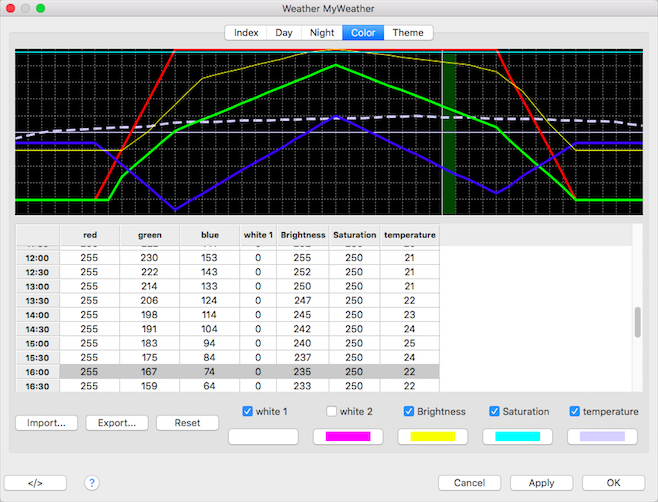
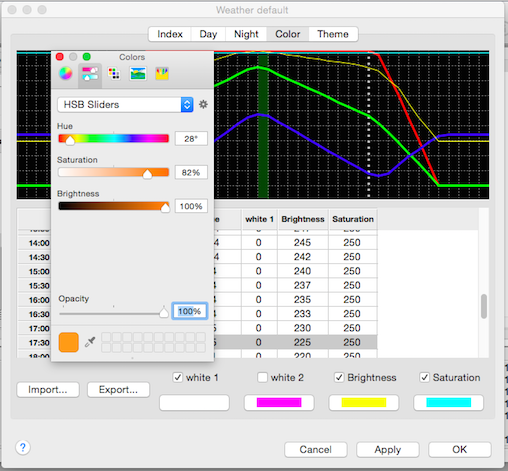
Colors in graphic
| Color | Value | Remark |
|---|---|---|
| Red | Red | |
| Green | Green | |
| Blue | Blue | |
| White | White 1 | DMX/RocNet only: Set to zero if the connected device(s) do not support a white channel. |
| Purple | White 2 | DMX/RocNet only: Set to zero if the connected device(s) do not support a white second channel. |
| Yellow | Brightness (Dimmer) | DMX1), HUE and RocNet. |
| Cyan | Saturation | HUE only |
| Steal | Temperature | Used as Fast Clock temperature. The line is dashed. |
Extra mouse functions
Cell value manipulation
A double click in combination with the pressed left shift key on a cell value will increase it. Use the Shift+Alt to decrease the cell value.
The graphic will be updated after every double click.
This functionality can be used for fine tuning.
Row color manipulation
A double click on a row label will open the color chooser with the actual RGB value of this row.
After closing this color chooser dialog the new values will be used for this row and the graphic will be updated.
Mouse click on the graphic
This will move the cursor in the graphic and select the corresponding table line.
Import
Import a comma separated file with RGBWbs lines with the line format as described under Export.
Export
Export the color table into a file with the following line format:
r,g,b,w,bri,sat,w2,temp<LF>
Reset
Reset all color values to zero and the temperature column to 20°C.
Examples
Some examples are located in this directory:
- Linux/Mac: ~/rocrail/decspecs
Show/hide columns
The following Columns can be hide:
- White
- Brightness
- Saturation
- Temperature
This effects only the graphical view of the color table and has no effect on what is send to output objects.
Theme
ID
The unique Theme ID in this weather.
This can be used in actions.
Outputs
Optional lamp(s) for simulating lightning.
Sound & Random Rate
Optional sound file to play at a random rate between 0 and 9.
If the random rate is set to zero the sound is payed unconditional.
Instead of a sound file an output can be selected which can trigger sound on an external player.
The sound path and player are defined in the Rocrail Server.
Dim
Dim the daylight by this percentage.
Time
The time on which this event should be activated.
Duration
The theme duration time in minutes.
Random
Activate this theme randomly.
Example Plans
Emergency light
Supported Libraries
The brightness is set by the Output Value.
| Library | Output type | Color support |
|---|---|---|
| Philips HUE | Light (For better rendering.) | Yes; Depends on lamp type. |
| RocNet Pi03 | Light | Yes; Color support by channel bundling. |
| OpenDCC BiDiB | Light (For better rendering.) | Yes; Color support by channel bundling. |
| DMX AVR-ArtNetNode | Light (For better rendering.) | Yes; Depends on lamp channels.2) |
| DMX4ALL | Light (For better rendering.) | Yes; Depends on lamp channels.3) |
| EuroLite USB-DMX512 Pro | Light (For better rendering.) | Yes; Depends on lamp channels.4) |
| Mi.Light | Light (For better rendering.) | Yes; Depends on lamp type. |