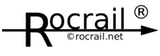train-tab-fr
This is an old revision of the document!
Table of Contents
Onglet Trains/Véhicules
D&D
Prérequis
- Dans les propriétés Rocview, l'onglet wagon et l'onglet train doivent être cochés alors les onglets seront affichés dans Rocview après un redémarrage de celui-ci, ces onglets s'afficheront alors.
- Chaque véhicule a sa propre image avec un nom de fichier unique.
- L'affectation de <Alt-key> peut devoir être redéfini lors de l'utilisation de Linux.
Onglet Trains
Un train est sélectionné dans le tableau:
- Le train est affiché dans la vue véhicules également.
- From the train picture the car can be moved into a trash by dragging with the left mouse button and <Alt-Key> down. The cars then immediately disappear from the train and its representation.
- The order of the cars in the train can be rearranged by dragging with the left mouse button and <Alt-Key> down.
- Trains with and without a linked locomotive can be assigned to a block using drag & drop. Only the train itselve is placed in the block, not a linked locomotive. The “locality” is not updated on Windows.
- The sorting order can be changed by clicking on one of the column headers. The “ID” column is always sorted in ascending order.
- A right-click on the train in the table: context menu appears, the “trains” dialog box can be displayed. Always the train that was last selected with the left mouse button is shown, not the train that was clicked on with the right mouse button.
- A right click on one of the column headers will open the „Column selection“ dialog.
- Columns can be reordered by dragging with the left mouse button and shift down.
Cars tab
A car is selected in table:
- If the car is assigned to a train, the train is displayed.
- From the train picture the cars can be moved into a trash by dragging with the left mouse button and <Alt-Key> down. The cars then immediately disappear from the train and its representation.
- Cars can be added by dragging them from the grid with the left mouse button and <Alt-Key> down. The mouse button must not be released over another wagon - even if a plus sign appears on the mouse cursor - but rather always to the right of the train.
- The sorting order can be changed by clicking on one of the column headers. Currently possible: “ID”, “locality” and “train”.
- A right-click on the car in the table: context menu appears, the “car” dialog box can be displayed. Always the car that was last selected with the left mouse button is used.
- A right click on one of the column headers will open the „Column selection“ dialog.
- Columns can be reordered by dragging with the left mouse button and shift down.
Train is previously selected in the train view:
- You can add cars directly with <Alt> + Drag & Drop.
train-tab-fr.1624518658.txt.gz · Last modified: 2021/06/24 09:10 by phil45