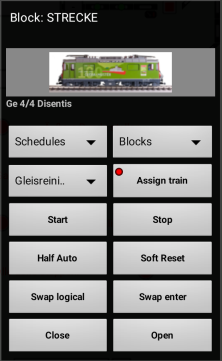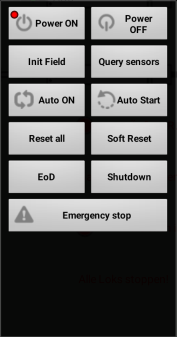Table of Contents
andRoc 2.1


![]()
![]() Content → Mobile Clients → andRoc
Content → Mobile Clients → andRoc
| | This is an exclusive goodie for supporters of the project, who have a valid Support Key installed. Without a key 5 demo minutes are available after connection. |
New features
- Change storage location: Internal/SD-card
- SVG Symbols from Server.
- Multi touch zooming.
Images
SVG Symbols
andRoc 2 does not come with embedded symbol images, but request SVG symbols from the Rocrail Server.
The Server will look up symbols in the same paths as for RocWeb:
RocWeb does not have to be activated for looking up SVG symbols, but the SVG paths should be correct; Check it.
Storage location
Phone storage/Android/data/net.rocrail.androc/files/androc
Permissions
- Settings → Apps → andRoc → Permissions → Storage
The andRoc App must be have Storage Permission to be able to save the SVG symbols on the Android device.
Change Theme
Preferences → Clear SVG cache
And reconnect to the Rocrail Server.
Supported SVG Elements
- path: Only M, L and z are evaluated.
- rect
- circle
- polygon
- polyline
- line
- ellipse
See also: Rocview Supported SVG Elements
Connection
When andRoc starts, the connection dialog is opened. If a Rocrail Server is found by R2RNet it will be shown in the first field.
After connecting the Rocrail server a dialog shows the progress of loading the plan.
The last host:port combination is saved for the next session.
Points to check if the plan does not load:
- Is the WLAN of the mobile device connected?
- In case of meetings with several users: Is there a restriction of the maximal number of devices by the router of the home-network?
- Can the hostname be resolved in the home-network?
- Is the IP-address correct?
Title
The plan title of the Rocrail server which did announce itself over R2RNet.
Otherwise, the title is left empty.
Host
The IP address or computer name of the target Rocrail server.
The dialog in Menu → Help → Info of the Rocview-Client will show the current IP adress.
For ease of use, a fixed IP address may be allocated to the Rocrail-Server in the home-network.
Port
The client port of the Rocrail server. Default 8051.
Ctrl code
Recent
Select one of the previous connected Rocrail server from the list.
Main Menu
The main menu can be opened by clicking on the three points in the upper right corner of the track layout.

- Info: Information about Copyright, license, Version, Throttle ID and so on are listed up on this view.
- Zoom 100%: Restores the zoom factor of the layout-view to 100%.
- Zoom to fit: Scale the layout-view to fit completely on the display.
- Home location: Send all running locomotives to their home locations.
- Save switch position: Set all switches in their save position.
- Note: Make a short note in the @Box on the server.
- WIO: Show a list with all active WIOs.
Block activity
A short click on the block in the layout view opens the block activity menu.
A long click on the block opens the loco control.
Loco image
When no loco ist set in the block, some buttons are greyed out.
A short click on the Rocrail logo image opens the loco selection to set a loco in the empty block.
A long click opens the loco setup (CV-Programming).
Schedules
Chose a schedule for the loco.
Blocks
Chose a target block for the loco.
Trains
A dropdown-list to chose a train for the loco.
After this, the assign button has to be pressed.
Assign train
A short click assigns the train from the dropdown-list to the loco.
A long click releases the train.
The red dot on the button shows, that there is already a train assigned to the loco.
Start/Stop
As long, as the auto-mode is turned off, the start button will be grayed out.
A click on the start-button starts the loco in automode.
A click on stop will stop the automode after the loco reaches the next block.
Half Auto
Starts the loco in half automatic mode
Soft Reset
Short click: In automode, this resets the active route for this block, without removing the loco from the block.
Long click: Free block, removes the loco from the block
Swap logical
Swap the logical placing of the loco.
Swap enter
Swap the Block Enter Side.
Close/Open
Set the block to the Open or Closed state.
Preferences
System monitoring
This option needs a restart of andRoc to get active.

Leave it off for normal use.
Keep screen on
Prevent the device of going into sleep mode.
Module view
Switch directly to module view in case the loaded plan is modular.
Small Throttle
Option for large displays to keep the throttle dialog small.

Start Throttle
Start the throttle after starting up andRoc.
Only available with a valid Rocrail support key.
Sort by address
Sort loco list by address instead of ID.
Show loco image in the block
Show loco image in block instead of text.
Sort by category
Engine
- Steam
- Diesel
- Electric
- Trainset: Independent from engine type if commuter flag is set.
- Special: Cleaning or Post type.
Era
- I, II, II, IV, V, VI
Road name
All Road names found in loco definitions are listed as category.
If a loco or car has no Road name set it will be added in the "None" list.
Power off for EBreak
Use power off instead of emergency break.
Synchronize speed
Enable throttle speed update. Disable in case of a slow network to avoid slider jumping.
Use all speed steps
Option for decoders with 127/128 speed steps to set the slider resolution 1:1.
Starting with version 439 this option will be ignored incase the throttle controls a consist to avoid Command Station overload. (Multi-headed train)
Buttons for speed
Use buttons instead of speed slider. Auto repeat after 1 second.
Simulate sensors
Allows activate/deactivate the sensors in the layout by a click in order to simulate them.
Show routes on switches
If activated, switches will change color if they are in an active route.
Route priority
Priority for routes over block occupation in the track layout.
Ping
If Ping is activated andRoc will send every 2.5 seconds a ping to the loco controlled in the throttle.
If the ping will not come within 5 seconds the Rocrail server regarded the andRoc connection as broken and will stop the loco immediately to prevent accidents.
Deactivate this option in case multiple locos are controlled.
Step increment
If not using all speed steps this number is used for in- and decreasing the speed.
Clear recent list
Clear the list of recently connected Rocrail servers.
R2R Address/Port
If a Rocrail server has R2RNet activated it will provide its client connection information by multi casting to the andRoc clients.
Default: 224.0.1.20:8051
andRoc: <netreq req="clientconn"/> Rocrail: <netrsp host="192.168.100.37" port="8051" rsp="clientconn" plan="Plan-F"/>
Throttle
Touching the loco image in the throttle will open the loco selection.
A long click on the loco image will open the loco control.
Touching the loco image in the loco control will open the loco setup.
There is an option in the preferences, to use the throttle with button control instead of the slider.
Long clicks
| Button | Function |
|---|---|
| Loco image | Loco control |
| RE | Power OFF |
| FG | Emergency Break |
| F1-F12 | Throttle selection |
| Lights (F0) | Dispatch |
| Direction | Consist management |
| Swap (in the loco control) | Swap block enter side |
| Shift | Manual ON/OFF |
| - (FG min) | Shunting ON/OFF |
Long clicks for MX10
| Button | Function |
|---|---|
| F13 | Manual mode ON/OFF (Zimo MX10) |
| F14 | Shunting ON/OFF (Zimo MX10) |
Loco ID

 The first line under the Loco image shows the ID and between brackets the automatic mode.
The first line under the Loco image shows the ID and between brackets the automatic mode.
If the selected loco is in a block, or moving from one to another, this will also be shown on this line.
If the automatic mode is idle or wait the background of this line will turn to red. Otherwise it will be green.
ST
Start/Stop automatically running the selected loco if the auto mode is activated.
This button is disabled if the auto mode is not activated.
RE
Release a loco from this throttle.
Without releasing a loco from a throttle it is not possible to control it by another throttle/client. This behavior can be manipulated by disable steal loco control.
A long click will send a power off command.
FG
Function group selection button. There are three groups of 14 function buttons available.
A long click will send an emergency break.
F1-F12
A long click will select throttle 1-12.
Lights
Toggle the locomotive lights on/off.
A long click will dispatch the selected locomotive for use with a Fred.
Direction
Stops the loco and flips the current driving direction.
The button also shows the current speed.
A long click will activate the Consist management.
Shift-button
With the shift-button, the train functions can be controlled, if these are defined.
A red dot on the shift-button indicates, that the train functions are activated.
After pressing again the shift-button, the red dot disappears and the loco functions can be controlled again.

While the shift-button is active, a click on the loco image will open a selection menu for the train.
In this menu a single car can be chosen to control his individual functions.
By selecting the loco image in the selection menu for the train, the functions of the whole train are activated again.
Starting with version 2.1.1132 the name of an individually selected car is shown in square brackets after the train name in the loco throttle.
If the functions for the whole train are active, only the train name is shown.
Velocity bar
Velocity commands are send if the delta is 5 or at move end.
The delta is introduced to reduce the amount of commands triggered by changing the bar position.
Speed presets
Uses the speed presets (Vmin, Vmid, Vcruise, Vmax) from the Loco preferences.
Vmax will only operate on a long clock!
Volume buttons
The volume buttons can be used to control the velocity of the selected locomotive.
Loco Setup
Vmin, Vmid and Vmax
Adjust the velocity in all running modes including automatic.
These are the values in Rocrail, does not affect the CVs (see next paragraph).
CV Write/Read
Programming on the main. PoM
Reading CV value from the main needs bidirectional communication.
Dispatch
Dispatch the loco for a throttle like the LocoNet Fred(i).
CAM
MJPEG TCP CAM streams are supported in the throttle.
If set on the loco interface tab, the loco image will be replaced with a small WEB viewer.
- The streaming host must provide the
index.htmlentrance.
- Scaling the MJPEG in the throttle can be done in the Preferences.

Note 1: A long click on the viewer is needed to select another loco in the throttle.
Note 2: Proprietary UDP streaming is not supported; The stream must be WEB Browser compatible.
System
Power ON / Power OFF
Turns track-power ON or OFF.
A red dot in the button shows the current state.
Init Field
Initialize all switches. (see also Start of Day (SoD)-> Init field)
Query sensors
Query all the sensors.
Auto ON
Turns the automatic mode on.
A red dot ist shown in the button if the automatic mode is active.
Auto start
Start all trains in automatic mode.
Has to be confirmed in the poup dialog.
Reset all
Removes the ALL locos from their blocks and sets all routes to free.
Has to be confirmed.
Soft reset
All the routes are set to free, but the locos stay in their blocks.
Has to be confirmed.
EoD (End of Day
See: Rocview EoD
Shutdown
Shutdown the Rocrail Server if its not in console mode and Rocweb is not in slave mode.
This action needs a confirmation.
Emergency stop
Sends an emergency stop.
Layout
A list of all available ZLevels.
This list will not appear when only one ZLevel is defined for the current layout.
The first entry in the list is the "modview" visualization if the plan is a modular layout.
Guest loco

Add a → Guest Loco by address.
The new guest loco will appear in the loco category "Special". In case of sorting by roadnames, it will appear in "none".
The default is DCC and 128 speed steps if only the address is set. In this case the loco ID will be the same as the address.
WIO
Shutdown
Shutdown/Deepsleep the selected node.
A long click will shutdown/deepsleep all nodes.
Only one node can be selected. A new query is needed to correct the selection.
Consist management
View, add and remove consist members:
Activated by a long click on the direction button.
A long click on the direction button will switch to the master of the consist if the selected loco is already a consist member.
Selecting a loco from the view list will open the loco control which can be used to swap the placing.
Fiddle Yard
Open
Opens or closes this fiddle yard for trains.
Next/Previous
Move the table to the next/previous track.
Track
Move to the selected track.
Turntable / Traverser
Open
Opens or closes this turntable for locomotives.
Next/Previous
Move the bridge to the next/previous track.
Track
Move to the selected track.
Long Clicks
Switch
- Unlock this switch in case Rocrail is in automatic mode.
- Popup a Servo Finetune activity. See also Channel Setup
Block
The Loco Control Activity in case if the block is reserved.
Trouble Shooting
Plan does (partial) not load
Check the plan if it is XML well formed with the local WEB Browser.
Rocrail and Rocview are using the Rocs parser which is not so strict as the Java one.
Image and Icon Updates
The Loco images and function icons are stored locally on the SD card. ("/sdcard/androc/")
They must be deleted manually in case new versions are provided by the Rocrail server.
Loco image does not show
Imagenames are case sensitive under Android.
andRoc crashes
Report it in the Rocrail andRoc Forum with following information:
- andRoc version.
- Rocrail version.
- A step by step description on how to reproduce the crash.
- Attach the plan.xml from the server you connected andRoc with.
- Device brand and type.
Layout issues
- Empty buttons?
- Unusable layout?
Try this: Switch To The Stock Android Interface.
Disconnections
Disable "Mobile Data" to avoid Android devices to switch automatically from WiFi to G4 in case the signal gets poor.
Some devices do switch very/too soon to G4 under certain conditions.
Note: This is very important in case of outdoor use.
Alternative: Switch on 'Airplane' mode, and then switch on WiFi.
Privacy policy
Rocrail, grounded in 2011 by Robert Jan Versluis, ensures that the andRoc App does not collect personal data of any kind.