Table of Contents
@Box
Introduction
The @Box is a Rocrail Service to manage documents.
Each category will be placed in its own sub directory in the @Box path.
Restrictions
Setup
Activate this service by setting the @Box path in the Rocrail settings: Rocrail Services
After a restart this service will be available.
If the @Box path is set to a NAS or a service like Dropbox, it can be used on any computer which has access to it. In this case file links should be omitted.
Using it from other dialogs
All text fields which are marked with a @ can open the @Box dialog by a single click on its label if the text field contains any contents.
The text field contents will be used to do a find.
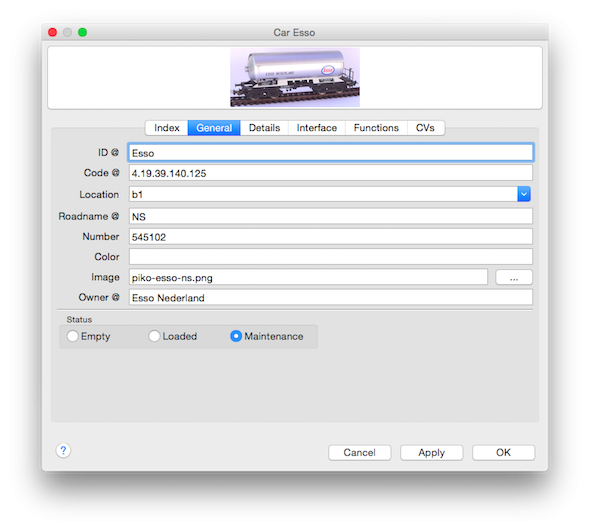
In this example the ID, Code, Roadname and Owner fields are supported.
Using it from context menus
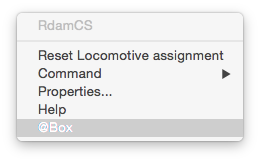
Many context menus have an @Box menu item to open the @Box dialog with the ID of the selected object. (9835+)
Find
What
Find all files which match the entered text and the selected state.("Both", "Open", "Done")
To find multiple sub strings in the Text they must be separated with an ampersand (&):
car&DB&stock
In this case the Text must contain "car", "DB" and "stock".
car & DB & stock
In this case the Text must contain "car_", "_DB_" and "_stock". (The "_" character represent a blanc.)
To find one or more sub strings in the Text they must be separated with an pipe (|):
car|DB
In this case the Text must contain ether "car" or "DB".
Where
The search can include:
- Text
- File name
- Category
- Date
WEB
Find the text with a WEB search engine.
The search engine can be changed in the Rocview properties. The default is Google.
Add
WEB links are also supported and will be opened with the default WEB Browser. (9833+)
Category
Existing categories are listed in the combo box. If a new category is wanted the name can be entered in this field.
Text
With blancs separated key words.
File
Select a file or paste a WEB link to be add to the @Box.
Link
This option will only archive a link to the file. The link will only be valid for the Rocview Client which uploaded it.
Not using this option will upload the file to the Rocrail server and makes the file available for all clients.
Add
All fields must contain values to be able to upload a file.
Result
A double click on a file entry will open it with the default application.
The result can be sorted by clicking on the column headers.
Columns
- Filename (With or without complete path.)
- Category
- Text (Key words.)
- UID (Date and time on which the link was added: Year Month Day Hour Minutes Milliseconds)
- Link ('L'=Link, 'A'=Archived, 'W'=WEB link, '?'=Broken link) 1)
- Date (Original file date.)
- Size (File size in bytes.)
Show path
Shows the complete path of the file.
Preview Thumbnail
The preview thumbnail will be generated for all supported images types.
This only works for links and already downloaded documents.
Note Done
Change the state of the note. (Yellow or Green)
Open
Opens the selected file with the default application.
Select viewer
If the system default application for this type of file is not wanted then another application can be selected for viewing the selected file extension.
This will be saved in the rocview.ini and will be used for the Open commando.
<abox findintext="true" findincategory="false" findinfilename="false" showpath="false" link="false" findindate="false"> <aboxapp ext="dat" app="/Applications/TextEdit.app"/> <aboxapp ext="xml" app="/Applications/TextWrangler.app"/> </abox>
Linux
Default Apps under Linux are not really what normally is expected.
Recommended Apps are:
| File type | App name | Ubuntu |
|---|---|---|
| Evince | /usr/bin/evince | |
| JPG, PNG, GIF, TIFF, … | Eye of Gnome | /usr/bin/eog |
| TXT, INI | Gedit | /usr/bin/gedit |
| XML | Gedit | /usr/bin/gedit |
| HTML | Firefox | /usr/bin/firefox |
These are individual settings for each Rocview client.
Modify
Modifies the text and note of the selected file.
Delete
Deletes the selected file.
Copy
Copy the text and note of the selected file to clipboard.





