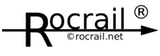Table of Contents
Console Mode
Rocrail in 'Console' mode
In this mode the Rocrail server accepts the console commands listed below. In some cases it may take af few seconds for Rocrail to initialize and accept commands.
To start Rocrail in console mode a command prompt is opened and in the Rocrail directory Rocrail is started with the Command Line Option 'console':
rocrail -console
? - Help
Typing '?' followed by a carriage return in the console of Rocrail brings up a list with a available commands for this mode.
? -C-o-n-s-o-l-e---C-o-m-m-a-n-d-s----------- ? - Help q - Shutdown p - Power ON y - Power OFF x - Read all slots 5 - Query network 8 - Start of Day t - List all active threads z - Analyse track plan l - Cleanup analyzed route info i - Initfield s - Stop auto mode e - Emergency break m - Shows memory(object) use n - Toggle info tracelevel [ON] d - Toggle debug tracelevel [OFF] 9 - Toggle xmlh tracelevel [OFF] 7 - Toggle clntcon tracelevel [ON] b - Toggle byte tracelevel [OFF] a - Toggle automat tracelevel [OFF] h - Toggle http tracelevel [OFF] o - Toggle monitor tracelevel [ON] r - Toggle memory tracelevel [OFF] u - Toggle calc tracelevel [ON] f - Toggle find tracelevel [ON] w - Toggle Router tracelevel [OFF]
q - Shutdown
Save the rocrail.ini, active trackplan, occupancy file and shut down the server.
If one or more clients are still active the OS will block this port for some time and prevent the Rocrail server to use this port for service.
p - Power ON
Send a global power on command to the default command station connected.
y - Power OFF
Send a global power off command to the default command station connected.
x - Read all slots
LocoNet only: Request information for all slots.
s - Stop auto mode
Stop all locos and switch off auto mode.