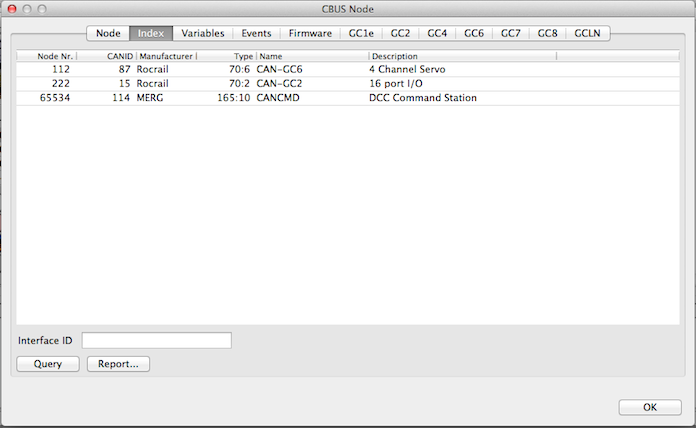Table of Contents
CANBUS FLiM Node Setup
Introduction
For the CANBUS two models were developed for the setting of the module interfaces:
SLiM
Simple Layout interface Model.
The node address of the module is set using DIP switches. Additional settings are not possible.
The CAN-GCA modules do not support this !!.
FLiM
Full Layout interface Model.
All settings of the modules made with programming commands over the CANBUS.
In Rocrail the CANBUS programming dialog is implemented on multiple tabs for general and modules-specific properties.
Features
- The node configuration is saved in the Rocrail server setup; rocrail.ini.
- After setting a node in FLiM setup this dialog will pop up automatically with the node number tab selected.
- Node type recognition.
- Bit pattern help for node and event variables.
- All read nodes, variables and events are saved in the rocrail.ini after closing the dialog with the OK button.
The push button
The push button is only needed in case the node number has to be changed.
In all other cases Rocrail will put the module in learn mode by command when needed.
Node number
IID
The IID is needed, if the CANBUS, is not the only defined command station in the Rocrail server.
Type
This is a read only field which is automatically set after a node is selected from the index or was set in the FLiM setup mode.
Number/Set
The target node must be set manually in learn mode, after its powered on, by pushing short the button on the board before setting a new node number.
If there are nodes in the same CANBUS in SLiM mode it is recommended to choose a node number higher than 255 to avoid conflicts. All CAN-GCA nodes are FLiM only.
Index
Interface ID
The IID must be set if the CBUS is not the first one in the Rocrail command stations list.
Query
Query all connected nodes.
The query CANBUS OPC_QNN is used. The CAN-GC2 reports with an OPC_PNN which contains node number, manufacturer and product ID.
Tip: Single node read/write: enter the node number in the 'Node' tab, change the tab (e.g. GC2) and select 'Get all' to read the node.
Report
| Use only with the CAN-GC1. |
Before reporting the Query button must have been pressed to fill up the list.
The Reporting option requires a file name which must be specified by dialog. The file format is CSV and can be read and manipulated by most spreadsheet programs.
All listed CAN-GC2 and CAN-GC6 modules are subsequently selected, read and port by port reported. The ID will be also reported if a Rocrail object is linked to the port address.
Example
| The CSV file imported and exported as PDF with LibreOffice. |
 |
CAN-ID
To avoid bus conflicts, each node requires a unique CAN-ID.
A node should ensure that the CAN-ID is in the range of 1 to 99. CAN-ID values in the range 100 to 127 have been reserved for modules with a fixed CAN-ID.
CAN-ID 0 + 11 are reserved for the interface like CANGC1(e).
| A standard CAN frame has 11 bits for the CAN-ID. CBUS uses the 4 MSB for priority(arbitration), the rest 7 bits are used for the ID. Extended CAN frames are reserved for the Bootloader. |
Variables

Some nodes have variables for setup the behaviour of I/O or other features.
Check the node documentation which variable(s) are available.
Events
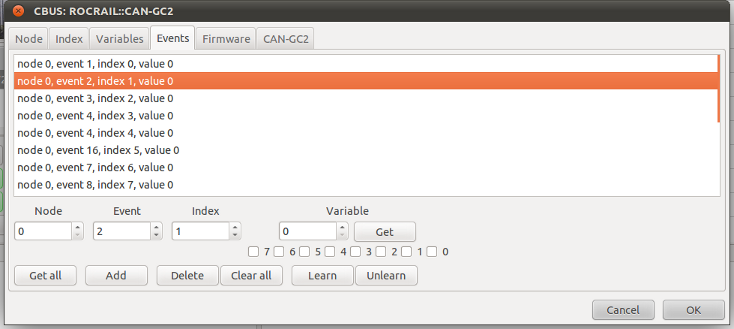
The node must be in learning mode before the editting of events is possible with exception of the Get all request.
Get all
Request all node events. An event definition is added to the list if its unknown.
Add
Leave the Node# empty for defining a Short Event.
Delete
Delete the selected event from the node and from the list.
Clear all
Delete all the event from the node and from the list.
Variable/Get
The event variable must be requested separately for each event listed after a Get all request and is only possible in learn mode.
Firmware
HEX File...
Opens the file picker dialog for selecting the HEX file to be send to the node.

Boot mode
Put the selected node into boot mode.
Send
Send the new firmware to the node.
The HEX file must be selected and the node should be set in boot mode.
Reset
Reset the node back to normal mode.
After sending the HEX file a reset is issued automatically.