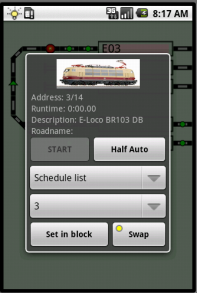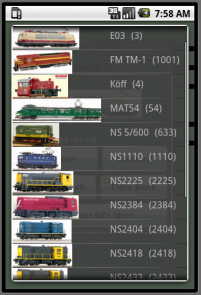Table of Contents
andRoc Introduction & Setup
andRoc 2.1
Check for important information andRoc 2.1.
Features
- Works with all Command Stations supported by Rocrail
- List up all available Rocrail servers.
- Loco/Car throttle with:
- Loco image cache to reduce startup.
- 28 functions in 2 groups and lights
- Release and Start
- Emergency Break.
- Loco Setup:
- Vmin, Vmid and Vmax
- Programming on the main. (PoM)
- Dispatch for LocoNet Throttle
- Controls:
- Automatic mode
- Routes
- Actions
- Switches
- Outputs
- System
- Accessory pad
- System monitor
- Layout:
- List with all ZLevels
- Block status color
- Interactive
- Fiddle Yard
- Turntable, Traverser
- Staging block
- Module view
- Zoomable
- Selectable background color
- Shows active routes and occupancy
- Text and Images
- Buildings
- Block enter side
- User interface is localized; Depending of the language selected for the device.
- Shows device ID in the Rocview as throttle ID
- Guest Loco setup.
Prerequisites
- An up to date Rocrail installation.
- Android 4.1+ based wireless device.
- WLAN (WiFi)
- Connects to the client port of the Rocrail server.
Install
Google Play
This method is preferred; You will be notified about updates, and crash reporting is supported.
- Search for andRoc or Rocrail in Google Play.
- Touch the install button.
- Ready to run.
Browser
Permissions
| Name: | Reason: |
|---|---|
| android.permission.INTERNET | To enable a network connection with the Rocrail server. |
| android.permission.READ_PHONE_STATE | For using the cell phone number or device ID as throttle ID. |
| android.permission.CHANGE_WIFI_MULTICAST_STATE | Multi cast for R2RNet announcements. |
| android.permission.WRITE_EXTERNAL_STORAGE | Needed for loco image cache; /sdcard/androc/ |
Internationalization
andRoc will use the selected device language if available. It defaults to English.
Add or edit your own language at LaunchPad:
Translations at LaunchPad: https://translations.launchpad.net/rocrail/androc/+pots/androc
The activities
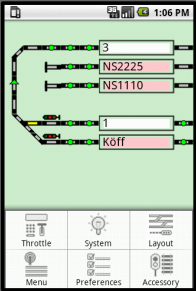

Navigation between the activities is done by the Menu.
- Starting with revision 495 the options menu can also be opened by a long click on the level view titlebar; A short click will launch the throttle. (Many new devices do not feature a menu button…)
- Starting with revision 512 the options menu can also be opened by clicking on the tripple dot in the right upper edge of the display.
Touching the Loco image will cycle through the Throttle, Loco and Loco Setup activity.
Connect


After connecting the Rocrail server a dialog shows the progress of loading the plan.
The last host:port combination is saved for the next session.
Title
The plan title of the Rocrail server which did announce itself over R2RNet.
Host
The IP address or computer name of the target Rocrail server.
The "Help/Info" dialogue of Rocview will show you the IP adress.
Port
The client port of the Rocrail server. Default 8051.
Ctrl code
Recent
Select one of the previous connected Rocrail server from the list.
Options
System monitoring
This option needs a restart of andRoc to get active.

Leave it off for normal use.
Keep screen on
Prevent the device of going into sleep mode.
Module view
Switch directly to module view in case the loaded plan is modular.
Small Throttle
Option for large displays to keep the throttle dialog small.
Default is 300 x 380 device units. It can be changed by setting the Throttle width/height.

Images on demand
Load only loco images as needed to decrease communication at startup.
Sort by address
Sort loco list by address instead of ID.
Sort by category
The blue arrow represents the Loco placing.
Engine
- Steam
- Diesel
- Electric
- Trainset: Independent from engine type if commuter flag is set.
- Special: Cleaning or Post type.
Era
- I, II, II, IV, V, VI
Road name
All Road names found in loco definitions are listed as category.
If a loco or car has no Road name set it will be added in the "None" list.
Power off for EBreak
Use power off instead of emergency break.
Synchronise speed
Enable throttle speed update. Disable in case of a slow network to avoid slider jumping.
Use all speed steps
Option for decoders with 127/128 speed steps to set the slider resolution 1:1.
Starting with version 439 this option will be ignored incase the throttle controls a consist to avoid Command Station overload. (Multi-headed train)
Buttons for speed
Use buttons instead of speed slider. Auto repeat after 1 second.
Step increment
If not using all speed steps this number is used for in- and decreasing the speed.
Clear recent list
Clear the list of recently connected Rocrail servers.
R2R Address/Port
If a Rocrail server has R2RNet activated it will provide its client connection information by multi casting to the andRoc clients.
andRoc: <netreq req="clientconn"/> Rocrail: <netrsp host="192.168.100.37" port="8051" rsp="clientconn" plan="Plan-F"/>
Ping
If Ping is activated andRoc will send every 2.5 seconds a ping to the loco controlled in the throttle.
If the ping will not come within 5 seconds the Rocrail server regarded the andRoc connection as broken and will stop the loco immediately to prevent accidents.
Guest Loco
Add a → Guest Loco by address.
The new guest loco will appear in the loco category "Special".
The default is DCC and 128 speed steps if only the address is set. In this case the loco ID will be the same as the address.
Note: For all attributes, except Address, is a Rocrail server needed with revision 4559+.
Throttle & Loco
Long clicks
| Button | Function |
|---|---|
| Loco image | Loco control |
| RE | Power OFF |
| FG | Emergency Break |
| F1-F6 | Throttle selection |
| F13 | Manual mode ON/OFF (Zimo MX10) |
| F14 | Shunting ON/OFF (Zimo MX10) |
| Lights (F0) | Dispatch |
| Direction | Consist management |
| Swap | Swap block enter side |
Loco image
A short touch on the loco image will open the Loco list for selecting.
A long touch on the loco image will open the Loco activity.
Loco ID

 The first line under the Loco image shows the ID and between brackets the automatic mode.
The first line under the Loco image shows the ID and between brackets the automatic mode.
If the selected loco is in a block, or moving from one to another, this will also be shown on this line.
If the automatic mode is idle or wait the background of this line will turn to red. Otherwise it will be green.
ST
Start/Stop automatically running the selected loco if the auto mode is activated.
This button is disabled if the auto mode is not activated.
RE
Release a loco from this throttle.
Without releasing a loco from a throttle it is not possible to control it by another throttle/client. This behavior can be manipulated by disable steal loco control.
A long click will send a power off command.
FG
Function group selection button. There are four groups of 6 function buttons available.
A long click will send an emergency break.
F1-F6
A long click will select throttle 1-6.
Lights
Toggle the locomotive lights on/off.
A long click will dispatch the selected locomotive for use with a Fred.
Direction
Flips the current driving direction of the loco and shows the current speed.
A long click will activate the Consist management.
Velocity bar
Velocity commands are send if the delta is 5 or at move end.
The delta is introduced to reduce the amount of commands triggered by changing the bar position.
Start
Start automatically running the selected loco if the auto mode is activated.
The selected schedule is used as destination if set.
On long click the selected block is set as destination. (Fixed in 405.)
Half Auto
Determines if the Start will issue a normal GO or one in half automatic mode.
Set in block
Moves the loco in the selected block.
Swap
Swap the logical placing of the loco.
A long click will swap the block enter side. (448+)
Consist management
View, add and remove consist members:
Activated by a long click on the direction button.
A long click on the direction button will switch to the master of the consist if the selected loco is already a consist member.
Selecting a loco from the view list will open the loco control which can be used to swap the placing.
Train categories
| Category | Loco engine | Loco details |
|---|---|---|
| Trainset | - | commuter |
| Special | - | cleaning, post type or guest loco |
| Steam | steam | - |
| Diesel | diesel | - |
| Electric | electric | - |
| Car | car | Only cars with interface address > 0 are listed. |
Loco Setup
Vmin, Vmid and Vmax
Adjust the velocity in all running modes including automatic.
CV Write/Read
Programming on the main. PoM
Reading CV value from the main needs bidirectional communication.
Dispatch
Dispatch the loco for a throttle like the LocoNet Fred(i).
Accessory
Type
The addressing scheme can be selected with the Type button:
- M → Module
- F → Flat
- P → Port
For more information on addressing schemes: Addressing
<< < > >>
Selecting a start address can be done with the numeric touch field or those four buttons on the bottom of this view.
System


On power down a notification is shown. The system activity will get visible if this notification is touched.
Monitor
System events and CS messages are listed up below the buttons of this view.
The max. list length is 100, the oldest entry will be removed from the list.
Auto start

Shutdown
Shutdown the Rocrail Server if its not in console mode and Rocweb is not in slave mode.
This action needs a confirmation.
EoD (End of Day
Routes

Selecting a route will send an activation command to the Rocrail server.
This is mainly used for testing.
Actions

Selecting an action will send an unconditional activation command to the Rocrail server.
This is mainly used for testing.
Info
Layout



A list of all available ZLevels.
The example shows all module names of a modular layout.
This list will not appear when only one ZLevel is defined for the current layout.
The first entry in the list is the "modview" visualization if the plan is a modular layout.
Level
A single touch on an object will send for most types a Flip command to the Rocrail server.
Block, FiddleYard and Turntable objects will send an Open or Close command.
Block
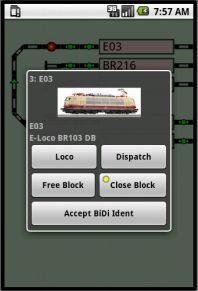
A single touch on the block will open a new view for controlling it.
Long pressing on an occupied block will open the loco control.
Loco
Clicking the loco will open the loco list. Selecting a loco from the list will set it in this block.
A long click opens the loco control.
Touching the loco image will also open the loco activity.
Open/Close Block
Set the block to the Open or Closed state. The LED signals if the block is Open.
Accept BiDi Ident
Accept a BiDi Ident from a loco in auto mode.
See also: Accept Ident
Fiddle Yard
Open
Opens or closes this fiddle yard for trains.
Next/Previous
Move the table to the next/previous track.
Track
Move to the selected track.
Turntable / Traverser
Open
Opens or closes this turntable for locomotives.
Next/Previous
Move the bridge to the next/previous track.
Track
Move to the selected track.
Trouble Shooting
Plan does (partial) not load
Check the plan if it is XML well formed with a tool like "XmlSpy".
Or use the W3C service: http://validator.w3.org/#validate_by_upload
Rocrail and Rocview are using the Rocs parser which is not so strict as the Java one.
Image and Icon Updates
The Loco images and function icons are stored locally on the SD card. ("/sdcard/androc/")
They must be deleted manually in case new versions are provided by the Rocrail server.
Loco image does not show
Imagenames are case sensitive under Android.
andRoc crashes
Report it in the Rocrail andRoc Forum with following information:
- andRoc version.
- Rocrail version.
- A step by step description on how to reproduce the crash.
- Attach the plan.xml from the server you connected andRoc with.
- Device brand and type.
Layout issues
- Empty buttons?
- Unusable layout?
Try this: Switch To The Stock Android Interface.