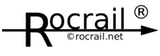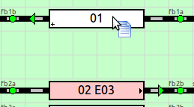Table of Contents
Drag and Drop
- Configuration | Locomotives Tab | Accelerators | Drag and Drop | Command Station Status | Use multiple Gui's for viewing | Reports
 Block and Route permissions are disregarded by using D&D. Block and Route permissions are disregarded by using D&D. |
|---|
From Loco tab to block
Left mouse button:
The ID cell and the loco picture can be dragged to set a loco in a block. If the block was already occupied it will be freed-up first.
Note: With Linux and OSX you can also D&D a loco to a different level. Drop the Loco on the tab of the level and it opens up, then place the loco in the desired block.
From block to block
Left mouse button + ctrl + alt:
If pressing the control+alt keys before dragging will add a block to the trip.
Note: Multiple same block IDs are not supported in a block trip.
Left mouse button:
Set the destination, or end of block trip, for a train and issue the command "GO".
Left mouse button + ctrl:
If pressing the control key before dragging it will move a train from one block to the other.
Note: Does not work on macOS; Use Shift+Alt instead.
Left mouse button + shift + alt:
If pressing the shift and alt key before dragging it will move a train from one block to the other.
Note: Available starting with version 2.1.3066+.
Left mouse button + shift
A list of possible schedules will popup if the Finder is active.
After selecting a schedule the train will get a GO command with the schedule.
Left mouse button + alt:
If pressing the alt key before dragging will set the pass through block to the train.
The train will not go into the idle state after reaching this block.
Start a loco in a block
Since the arrival of Drag&Drop the single left mouse click had to be sacrificed. A double click is needed to start a loco in a block.