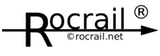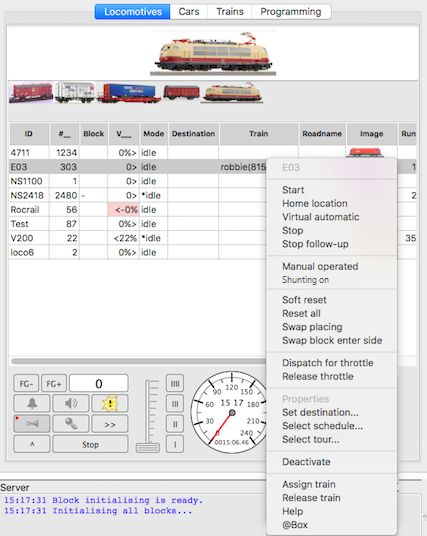Table of Contents
Locomotives Tab
- Configuration | Locomotives Tab | Accelerators | Status Lights | Use multiple Gui's for viewing | Reports
What is shown, and which actions are available.
Grid
The sorting order can be changed by clicking on one of the column headers.
Columns can be reordered by dragging with the left mouse button and shift down.
Column selection
A right click on one of the column headers will open de Column selection dialog. (Only if wxWidgets version is at least 3.0.2)

Filtering
Filtering can be activated by the View menu.

Drag&Drop
The ID, Image and Train fields can be used with Drag&Drop to set this loco in a block; Just click in one of those cells, drag it into a block and release the left mouse button to drop.
The block will be cleared before if there was already another loco in the block.
ID
Loco ID which is set in the General tab of the Loco setup dialog.
#__
The interface address as defined in the Interface tab of the Loco setup dialog.
If the loco is on top of the FiFo in a location this address will be suffixed with a plus (+) sign.1)
Block
Shows the block which the locomotive occupies.
| Prefix | ||
|---|---|---|
| Character | Meaning | |
| - | Block enter side. | |
Mode
Overview of all modes a locomotive can be in.
If the locomotive is operated manually using a speed controller, will show the throttleID. (Rocview, andRoc…)
| Prefixes | ||
|---|---|---|
| Character | Meaning | |
| * | Flagged for resume auto mode at next session. | |
| > | Half auto mode. | |
| (n) | Wait time = n Seconds | |
| # | Loco in shunting mode. | |
State of locomotives
| Column Mode | Denotation | Blockstatesignal |
|---|---|---|
| stop | The automatic of the loco is deactivated | -, gray |
| idle | Loco in idle state | O, gray |
| auto | Loco runs, auto mode | A, green |
| auto | Loco runs, half auto mode | A, blue |
| wait | Loco waits in a block, auto mode | W, green |
| wait | Loco waits in a block, half auto mode | W, blue |
| wait | Loco waits in a block, no destination found | W, yellow |
| hold | Loco is deactivated, background red | |
| ctrl0 to ctrl3 | Loco connected to gamepad device | |
| rv… | Loco operated manually, throttleID |
Destination
The next block which will be used as destination.
The number between the brackets represents the schedule index:
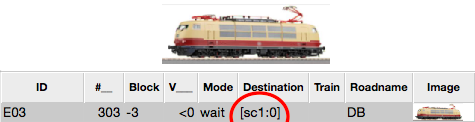
Train
See: Train length

The linked Train for this loco with the total length and weight in brackets.
A train can be Assigned and Released with the Loco Tab Context menu.
The total train length, including Consist members, is automatically calculated for use with blocks and routes.
V__
V is the locomotive velocity.
When the number is prefixed with a minus sign means that the logical direction is swapped. Also the background of this cell will turn into red.
">" behind or "<" before the number denotes the set direction.
The optional value between brackets is the reported km/h from the loco decoder. (RailCom&BiDiB)
| Prefix | ||
|---|---|---|
| Character | Meaning | |
| - | Logical Direction is swapped. | |
| > | Direction forward | |
| < | Direction reverse | |
Throttle
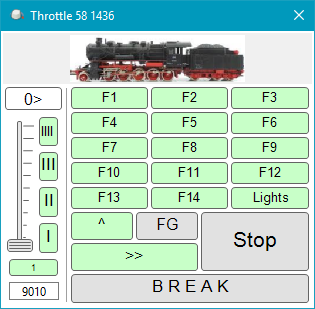
With a double click on one of the locos grid cells, except for the ID, Image and Train column, a throttle control is launched: Loco throttle.
Throttle
FG- and FG+
Those buttons changes the function buttons between function group F1-F4, F5-F8, F9-F12, F13-16, F17-F20, F21-F24, F25-F28 and F29-F32.
All depends on the locomotive settings, Number of functions, and the capabilities of the connected Command Station.
F0
The F0 is in most systems used for the front/back lights of a locomotive.
I, II, III, IIII
Speed preset buttons:
| I | Vmin |
| II | Vmid |
| III | Vcruise |
| IIII | Vmax |
Shift (^)

Switch to Train Functions.
STOP
This will send speed zero to the selected loco.
If the loco is running in automode this will activate the pause which will reject any further speed commands. This is made visible with the red dot in the upper left corner of this button.
With a second click on the STOP button the pause will be ended.
See also: Pause on stop
Icons
See the Loco Functions on how to set the button Icons.
The icons will be scaled to fit in the button. (7395+)
SpeedOMeter
The optional SpeedOMeter can be activated in the Rocview preferences.
- Shows the actual Loco speed.
- Shows the Loco run time which is refreshed at every speed change.
- The scale is automatically selected depending on the Loco V_max.; 120 or 240kmh.
Long clicks
| Button | Function |
|---|---|
| Stop | Manual mode ON/OFF (Zimo MX10) |
Context menu
Start/Stop
Starts or stops the automatic mode for this loco.
Depending on which is selected as destination the Start command will:
- Run in random mode. (AKA "Aquarium Mode")
- If the loco is already in automatic mode:
- It will reset the block wait time.
- it will overwrite the minimal occupancy in locations just once.
- Runs to a defined destination.
- Runs a Schedule or a Tour.
Home location
See: Finder Home Location
Virtual automatic
See: Virtual Automatic
Stop follow-up
Stops the schedule or tour recycle or follow-up.
Manual/Automatically operated
Switch between automatic and half automatic mode. This setting will stay active for the current Rocrail session.
Shunting on/off
Switch the selected loco between Normal and Shunting mode. In Shunting mode for this loco Shunting routes will be reserved instead Normal routes.
The Shunting routes will be illuminated in "blue" instead of "yellow". Example for the SpDrS60 theme is  instead of
instead of  .
.
(In 04-2019 its only realized in the themes SpDrS60 and SLIM-COLOR).
Soft reset locomotive auto mode
Reset all, except for the current block and schedule, for the selected locomotive.
Reset locomotive auto mode
Reset all, including the current block and schedule, of the selected locomotive.
Swap logical direction
See: Loco direction.
Note: This will also swap the block enter side.
Swap block enterside
Swaps the block enterside
Dispatch/Release throttle
Free a loco to make it available for an external throttle; See the manual of the used Command Station for details.
Properties
Opens the Loco Properties dialog.
Set destination
Select schedule
See: Schedules.
Select tour
See: Tours.
Deactivate/Activate
To deactivate or to activate the automatic mode of this loco.
The Mode column of a deactivated loco shows hold on red background. A deactivated locomotive can not be started in automatic mode.
Useful if a loco is in a block, but it should be prevented to start this loco by, e.g., start all locs or resume all locs.
Hide
Removes the locomotive from the table. If the option show the locomotive is activateed the loc is displayed again in the table.
Assign Train
The dialog Operator Index will be opened and a selected train will be assigned to this locomotive.
see also:
Release Train
The assigned train (column "Train") will be released from the locomotive.
Link Train / Unlink Train
under construction …
see german Rocrail-Forum: Züge zusammenführen und trennen.
User page: Link Train