Table of Contents
Locomotive Throttle
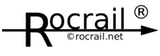 Content → Rocview → Control Dialogs
Content → Rocview → Control Dialogs
- Throttle
Throttle Dialog for manual controlling locomotives:
| Example of different throttle window sizes | |||
| Standard | Minimum | Large | |
|---|---|---|---|
| . | cx=200 cy=260 | cx=140 cy=240 | cx=220 cy=320 |
| . | images show 75% of the original size (macOS) | ||
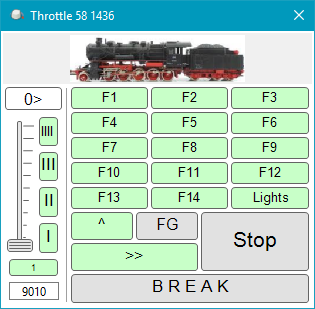 |  |  |  |
An individual dialog can be opened for each locomotive.

 By double clicking on a table line in the Loco panel or a Loco image of the Loco Widgets (if activated) opens this dialog.
By double clicking on a table line in the Loco panel or a Loco image of the Loco Widgets (if activated) opens this dialog.
This dialog can be opened several times.
Enlarging the dialog also widens the buttons. Longer names of the function keys are then easier to read.
From Rev. 2.1.2324+ the sub-areas can be changed (red marking), e.g. to increase the area of the slider (2nd image).
If Rocview is ended, and one or more Throttle dialogues are still open, by default the positions and the chosen locos will be restored at next start. This can be deactivated in the Rocview Configuration.
If the Rocview option speedometer is active, a speed reported by the decoder via RailCom may be displayed in the optional area KM/H.
For details see here
Loco/Car Selection
Click on the image to select the wanted loco or car. (Only cars with address > 0 are listed.)
E03 is selected in this example screen shot.
Buttons
Stop
Set the loco speed to zero.
If the loco is running in automode this will activate the pause which will reject any further speed commands. This is made visible with the red dot in the upper left corner of this button.
With a second click on the STOP button the pause will be ended.
See also: Pause on stop
Break
Power off the system: Emergency Stop
FG
Function group:
- 1-14
- 15-28
Fn
Locomotive lights.
Direction Image
The direction image is used to flip the running direction.
When the arrow points to the right means forwards; See screen shot.
Decoder selection
The button under the slider can be used to switch between the primary and secondary decoder address.
It is only enabled if the secondary decoder address for the selected loco has been set > 0.
This concerns only the speed; The functions will not swap decoder address.
BinState
The input field under the decoder selection can be used to set/reset a BinState:
| BinState | Keyboard |
|---|---|
| ON | Enter |
| OFF | Alt + Enter |
Note: The keyboard focus must be in this field to process the Enter events. Normally a text cursor is shown when the focus is set in this field.
I, II, III, IIII
The buttons represent those in the Loc-Interface defined speeds.
| Buttons | Speed | Tooltip |
|---|---|---|
| IIII | V_max | Vmax |
| III | V_cruise | Vcruise |
| II | V_mid | Vmid |
| I | V_min | Vmin |
Long clicks
| Button | Function |
|---|---|
| Stop | Manual mode ON/OFF (Zimo MX10) |
Menu
Set destination...
Open the dialog Set destination
Start Locomotive / Stop locomotive automat
Only active when automatic mode is switched on.
Starts or Stop the automatic mode for this loco. Same as context menu of the Locomotive tab.
Home location
Only active when automatic mode is switched on.
Starts the loco running to its Home location.
Properties...
Open the Properties dialog General of this loco.
Help
Open this page Locomotive Throttle
