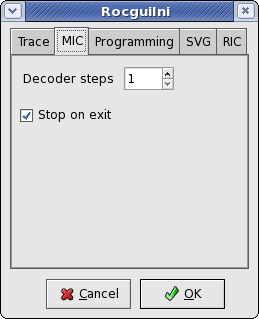mic-en
Rocview MIC
- Configuration | Locomotives Tab | Accelerators | Status Lights | Use multiple Gui's for viewing | Reports
- Language | General | Path | Trace | Programming | SVG Symbols | Clock | Gamepad support | MIC | Accelerators
Use the mouse for controlling a train.
MIC: Mouse Integrated Controller
Select from main menu: Control→MIC
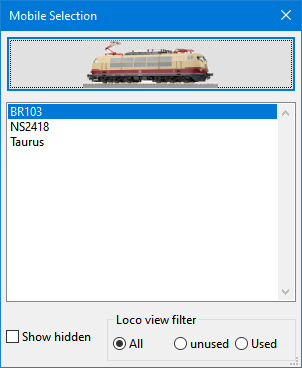 |
| Dialogue Mobile selection |
- Select with the mouse, mousewheel, the wanted loc.
- Push the loc image, to start MIC mode.
Functions:
- mousewheel: velocity
- mousewheel click: change loco direction
- left mouse button: stop → loco velocity to zero
- right mouse button: exit MIC mode
Tip:The mouse can be held in the hand because motion events are not needed in MIC mode.
The mouse will be 'captured'1) until exit of the MIC mode by a right mouse click.
The mouse behaviour can be controlled by settings in Menu→File→Rocview Properties…→MIC:
On exit of the MIC mode the loco is stopped which is the default behaviour. This can be changed by deactivating Stop on exit. The loco will then continue running with the last velocity set!
The number entered in Decoder steps determines how many steps each wheel notch will increase or decrease the velocity.
1)
The mouse cannot be used for other tasks as long as it is captured!
mic-en.txt · Last modified: 2022/02/02 15:41 by 127.0.0.1