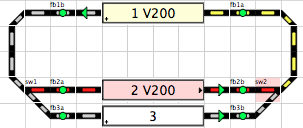−Table of Contents
Switch Wiring
You can connect up to four sensors to the switch.
The second pair is used in combination with a second motor or coil.
The route activation will wait for the sensors, if defined. For slow motors it is recommended to use this feature to prevent running into a partially set switch.
Sensors
 The relation switch-sensor is a 1 to 1 relation, and position sensors cannot be shared with other objects. The relation switch-sensor is a 1 to 1 relation, and position sensors cannot be shared with other objects. |
All sensors can be selected by combo box where all previously defined sensors are listed.
Select the dash "-" for deactivation.
The switch reports the position after receiving the right sensor events if sensors are set. This works also when the switch is set manually if the sensors are mechanically connected.
Invert
Checking this option will use the off sensor event. Use this if using hardware like GCA136 or CAN-GC6 which has one sensor for one servo; on means thrown.
Occupancy sensors
These sensors are optional and are used for detecting electrical occupation to avoid setting this switch if one or both are high.
This will also prevent setting the switch in manual mode.
Overwrite status
The sensor events will overwrite the current switch status and avoid red background in Rocview.
Use field events
Use field events as position acknowledgement.
| Some Command Stations confirm commands, and this is in Rocrail defined as "Field event". |
Note 1: This option is useless in case the Command Station Option "Echo commands" is set.
Note 2: If also sensors are defined for position events, both must be confirmed to be able to set a route over this switch. (2.1.1756+)
Connecting sensors
How to connect the sensor to your switch is mostly explained in the user manual of your sensor module. If the coil driver has end switches, it can be wired directly to the module. (opto-isolation is highly recommended) Some manufacturer's motor drivers have extra add-on switches to generate sensor inputs. Hoffmann is one example.
Turnout sensors in automode
Before a train starts running all turnouts must have been set according the wanted position. The train waits until all sensors match the positions. At enter a running train will slow down to V_mid if not all turnouts are set, and will stop at in if it is still not set.
Turnout sensors effect in the GUI
A turnout symbol is set after receiving the sensor event. In the case of slow or prototypical servo's, it can take about 1 or 2 seconds.
CTC
These optional addresses are used to control the switch motors by CTC.
A coil with two electromagnets is regarded as one motor.
The setup is equal to the Sensor setup.
For more information see also:
Motor
Input(sensor) addresses for controlling the switch motors.
Led
Output addresses for controlling the leds on the CTC or switch panel to show the actual switch positions.
One output is used for each motor.
Outputs for RGB LEDs
 Selection of three outputs for the control of RGB-LEDs for the illumination of the three track legs of a turnout symbol in a control panel. Color support must be activated in the properties of the outputs.
Selection of three outputs for the control of RGB-LEDs for the illumination of the three track legs of a turnout symbol in a control panel. Color support must be activated in the properties of the outputs.
Clicking the buttons opens a dialog for setting the color to be displayed.
Background Color in Rocview
Not set
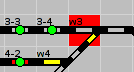
The switch background is swapped to Red if the status does not match with the sensor report(s).
- See View menu → Show pending switches to activate the red background.
Use Init Field or flip the switch manually to update the status at startup.
Locked
The switch background is swapped to Light Red, the same color as from an occupied block, if it is locked and set.
- See View menu → Show locked switches to activate the light red background.