Table of Contents
Block Menu
- Index | General | Signals | Details | Routes | Wiring | Permissions | Statistics | Trackdriver | Tracking | Menu | Embedded sensors
| Popup menu | |
|---|---|
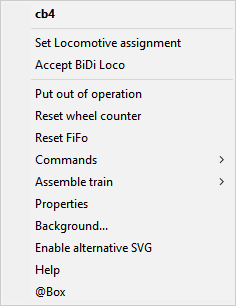 |  |
| Empty block | Occupied block |
Via Menu → View → Block menu the menu items displayed for an occupied block can be selected.
Menu Items of an empty block
Top line in Bold shows Block ID
Set Locomotive assignment...
A dialogue is opened and the block can be assigned with a locomotive. For details of this dialogue refer to Mobile Selection.
The counterpart of the occupied block is Reset Locomotive assignment.
Accept BiDi locomotive
A manually operated, BiDi-capable locomotive is accepted once at the next entry into the block: The locomotive does not trigger a ghost train, but is accepted into the block with its ID. See also the corresponding block property for permanent acceptance of BiDi locomotives.
Only active when the block is not currently occupied.
Put out of operation / Put into operation
Toggle function that locks or releases the block. In automatic mode, the block is no longer approached.
The symbol of a locked and empty block has the background colour "grey": 
If an already occupied block is set to "out of operation", this status will only be visible after it has become free.
- Hints:
The context menu of an occupied block only offers "put out of operation".
Putting an occupied block "into operation" is not possible, but locomotives/trains can be started.
The toggle function "Put out of operation" <> "Put into operation" is only possible with an empty block.
- See also Block: 'General'.
Reset wheel counter
Resets the current wheel/axle counter reading (see also Wheel Counting).
Reset FiFo
Resets the FiFo. Only for automobiles in car systems, see FiFo size and gap.
Commands
Block commands for special occupancy detectors.
See: Block commands
Assemble train
Properties
Only available when automatic mode is switched off
Opens the properties dialogue Block General.
Background...
Sets the symbol background colour with the standard "Colour dialogue" of the operating system.
For a transparent background, "Black" must be set.
Enable alternative SVG
Enables a second graphic container (if any) of the symbol. Usually used for flashing symbols.
See Alternative <g>.
Help
Opens the wiki page Blocks in the default browser.
Requires an active internet connection.
@Box
Opens the @Box dialogue.
Menu items of an occupied block
Top line in bold shows block ID: loco ID
Reset Locomotive assignment
The locomotive is removed from the block. The block is then unoccupied.
The counterpart of the empty block is Set Locomotive assignment....
Note: This should not be used as long as the locomotive is running in automatic mode!
Rule of thumb: If the locomotive is displayed in more than one block (block colours red, yellow, blue) do not use this command. If necessary, use Soft reset locomotive auto mode or Reset locomotive auto mode.
Start Locomotive
Only active when automatic mode is switched on.
Starts the automatic mode for this loco. Same as Start in the context menu of the locomotive tab (see there).
The counterpart is Stop locomotive automat.
Half automatic
Only active when automatic mode is switched on.
Sets the locomotive to half automatic operation and starts it. Cf. Manual/Automatically operated in the context menu of the loco tab on how to switch between half automatic and automatic operation.
Virtual automatic
Only active when automatic mode is switched on.
The locomotive will run in Virtual automatic at the next start.
Stop locomotive automat
Stops the automatic mode for this loco. Same as Stop in the context menu of the locomotive tab (see there).
The counterpart is Start locomotive.
Swap logical direction
Same as Swap logical direction in the context menu of the locomotive tab (see there).
Swap block enter side
Swaps the block enterside. (Same as Swap block enterside in the context menu of the locomotive tab.)
Loc Control
Opens the Throttle for the locomotive that occupies the block.
MIC
Set destination
Opens a dialogue to assign the next destination block for the loco in automatic mode.
Home location
Starts the loco running to its Home location.
Select tour
In the submenu, the tour can be selected that the locomotive is to process immediately.
Select schedule
In the submenu, the schedule can be selected that the locomotive is to process immediately.
Shunting on/off
Switches the locomotive in the block between normal and shunting mode. In shunting mode, shunting routes are reserved for this locomotive instead of regular routes.
Shunting routes are illuminated in "blue" instead of "yellow". An example of SpDrS60 theme is  instead of
instead of  .
.
(Shunting illumination is implemented since 04.2019 only in the SpDrS60 and SLIM-COLOR themes).
Soft reset locomotive auto mode
Everything for the selected locomotive is reset except the current block and schedule.
Reset locomotive auto mode
Everything for the selected locomotive is reset.
Deactivate / Activate
Same as Deactivate / Activate in the context menu of the locomotive tab (see there).
Put out of operation / Put into operation
As described for an empty block: Put out of operation.
Reset wheel counter
As described for an empty block: Reset wheel counter.
Reset Fifo
As described for an empty block: Reset FiFo.
Commands
As described for an empty block: Commands.
Assemble train
As described for an empty block: Assemble train.
Train properties
Calls the dialogue box „Operator and Trains: train“ for this train.
Assign Train „ID“ / Release train „ID“
If both a locomotive and a train are assigned to the block, the train can be assigned to the locomotive or the train can be released from the locomotive.
Reset car assignments
The menu item is only shown if cars without a train assignment are placed in this block.
The reset remove the cars from the block.
Properties
Only available when automatic mode is switched off
As described for an empty block: Properties.
Background
As described for an empty block: Background.
Enable alternative SVG
As described for an empty block: Enable alternative SVG.
Help
As described for an empty block: Help.
@Box
As described for an empty block: @Box.
Only available in mode "Edit panel"
Block with embedded Sensors
Only displayed for classic Block objects.
A classic Block object with separate Enter- and In-sensors will be converted into a block with embedded sensors.

The Sensor objects are set to position 0,0,0 and deactivated option "Show".
The conversion is only carried out if only Enter and In are defined for the Block routes.
See also: Block Embedded Sensors
Block commands
Zimo MX9
With the ZimoBin library the MX9 modules can be set to a specific speed limit.
The commands are mapped as following:
| Command | MX9 | Speed limit value | German |
|---|---|---|---|
| Power on | Go | 3 | (F) Freie Fahrt |
| Power off | Power off | 4 | (A) Fahrspannung ausgeschaltet |
| Stop | Hold | 0 | (H) Halt |
| Speed 1 | Slow speed | 2 | (L) Langsam |
| Speed 2 | Very slow speed | 1 | (U) Ultralangsam |
Address
The MX9 address: 0…63 not 900…963.
Port
The main section: 0…7. (Hauptabschnitt 1…8)


